17. GX - Generator auto start/stop
17.1. Generator auto start/stop introduction
An internal relay on a GX device (eg Cerbo GX) can be used to automatically start and stop a generator. This relay - or switch - can be 'tripped' by a number of user-defined conditions. This chapter will explain what conditions are available to you; and it will guide you through the steps required to set up this useful functionality.
More general information about using a generator in combination with Victron is available in the MultiPlus Generator FAQ.
17.2. Wiring
Firstly, wire the relay to a genset. The relay is located on the back of the Cerbo GX - marked Relay. If using a Cerbo GX, two relays will be seen at the bottom of the unit - only Relay 1 can be used for the generator automatic start/stop functionality.
Wiring between the Cerbo GX and the generator needs to be 'permanent' in order for the generator to keep running and to allow automatic 'Stop' when the parameters for auto-stop have been met.
Besides driving the internal relay, the auto start/stop functionality can also be enabled to control supported Fischer Panda generators directly. For more information on how to connect Fischer Panda generators, see the Fischer Panda Generator support chapter in this manual.
There are many variations in wiring on the generator side, and you should also consult your generator manual or supplier regarding their remote wire start configuration.
17.3. Enabling the start/stop function
Go to: Settings → Relay and set the function options to Generator start/stop
Relay
After activating this function, all the settings pertaining to the Automatic Generator start/stop function will be found in the main menu under: Settings → Generator start/stop.
Fischer Panda Generators
Enable the “AutoStart” function in the Fischer Panda generator control panel.
Go to the Fischer Panda Genset page and set the Mode setting to Auto start/stop.
Once the Mode is set, all settings will become available under the Auto start/stop menu entry at the bottom of the page.
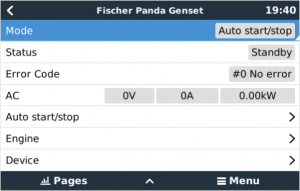
17.4. Generator start/stop menu
Go to Settings → Generator start/stop:
This is the general overview page of the generator start/stop function. This page can be used to monitor the generator's status, view the error status and history of the last 7 days, and make necessary settings.
To get to the overview page, go to Settings → Generator start/stop.
The individual menu items have the following functions:
State: Displays the current status of the generator.
Possible state messages:
Stopped, Warm-up, Manually started, Running by condition, Cool-down, Stopping
Error: Error description.
Run time: Generator run time since last start.
Total run time: Accumulated generator run time since the first start. This is also affected by the Total generator run time (hours) setting in the Run Time and service interval menu.
Time to service: Displays the remaining time until the next service as defined in the Run time and service interval menu.
Auto start functionality: Enables the generator auto start/stop function based on defined conditions set in the Conditions menu.
Manual start: See the Manual Start Feature section for details.
Daily run time: Run-time history for the last 7 days.
Settings: This is the gateway to all other features.
17.5. Settings menu
In the Generator start/stop menu, scroll down and press the spacebar on Settings to bring up the Settings menu.
Conditions: The Conditions menu defines when the generator should start and stop automatically. See the Conditions: User definable parameters that trigger an automatic generator start/stop chapter for details.
Minimum run time: The minimum running time of the generator can be set here. It's good practice for a generator, once started, to be allowed to reach its operating temperature. When started manually, this setting is ignored.
Warm-up & cool-down: Allows a configurable time to be set for the generator to warm up or cool down via relay control while the AC input relay is open and the inverter/charger is not connected to it. See the Warm-up & cool-down menu section for details. Note that this feature requires an update of the VE.Bus inverter/charger to firmware 502 or later.
Detect generator at AC input: Enabling this feature will raise an alarm on the GX device, as well as trigger an alarm email from the VRM portal:
whenever power is not detected at the AC input terminal of the Inverter/Charger. This function will bring attention to a wide variety of problems; such as lack of fuel, or a mechanical or electrical fault at the generator. This functionality is not available for VE.Can connected Multi/Quattros.
It requires automatic alarm monitoring on VRM to be enabled, which it is by default.
Alarm when generator is not in auto start mode: See the Alarm when generator is not in autostart mode section for details.
Quiet hours: See the Quiet hours section in the Conditions chapter.
Run time and service: See the Run time and service interval menu for details.
17.5.1. Alarm when autostart function is disabled
If this option is enabled, an alarm will be triggered when the autostart function is left disabled for more than 10 minutes. This is particularly useful when the generator has just been serviced, and the service technician has forgotten to put the generator back into autostart mode.
The purpose of this feature is to warn when the auto-start functionality has been forgotten to be re-enabled, for example, after the genset has been serviced. And for a digitally connected gensets, such as DSE, ComAp and Fischer Panda, it includes checking that Remote starts are enabled on the genset panel. These are the two alarms:
When the auto-start stop is disabled on the GX device, the “GX Auto start/stop is disabled” alarm is raised.
When Remote starts are not allowed by the genset panel, ie. inside the DSE, ComAp or Fischer Panda - usually this is done while servicing the genset - the “Remote start is disabled on the genset” alarm is raised.
17.5.2. Run time and service interval menu
Every generator has to be serviced after a certain period of time. The recommended maintenance frequency of a generator depends in particular on its use and run time. This time interval can be set via this menu, which then starts a counter that generates a warning to indicate the necessary service when it expires.
The menu items in detail:
Reset daily run time counters: Resets the 7-day run-time history.
Generator total run time (hours): Reset or change the total run time hours to match those in the generator. This also affects the 'Total run time' display in the generator start/stop overview.
Generator service interval (hours): Set the service interval (in hours) for the generator. Check the generator manual for specific instructions.
Reset service timer: Resets the service timer. Use this option after the generator has been serviced to allow the 'Time to service' counter to start again.
17.5.3. Warm-up & cool-down menu
The warm-up and cool-down menu offers features that allow a configurable time to be set for the generator to warm up or cool down via relay control while the AC input relay is open and the inverter/charger is not connected to it.
This same menu is also used for digitally connected gensets (e.g., over Modbus), where the GX relay is not utilised.
Note that this feature requires updating the VE.Bus inverter/charger to firmware 502 or later.
Warm-up time:
Cool-down time:
Generator stop time:
|
17.6. Conditions: User definable parameters that trigger an automatic generator start/stop
To get to Conditions from the main menu go to: Settings → Generator start/stop → Settings → Conditions
On loss of communication: If ever there is a communication breakdown between the Cerbo GX and the VE. Bus inverter/charger; and parameters have been set which depend on this information - choose between the following actions:
Stop the generator: If the generator is running, it will be stopped (default).
Start the generator: If the generator is not running, it will be started.
Keep running: If the generator is running at the time of data loss, this setting will keep it running.
Stop generator when AC-input is available: This option is ideal for backup systems where a Quattro has mains/grid electricity connected to its AC-in 1 or AC-in 2 terminal and a Genset connected to the other AC-in terminal. If this option is activated, the Genset will not stop until mains voltage is restored after a mains failure. This functionality is not available for VE.Can connected Quattros.
The following parameters may be user-defined to trigger an automatic generator start/stop:
(* The value measured here will be the total AC consumption of the system.)
Condition-parameters are prioritised in the order shown above. When a number of conditions are reached at the same time, only the highest-priority condition will be shown as active. All enabled conditions will be evaluated - even if the generator is already running. When the active condition has been satisfied, an un-met parameter in a lower-priority condition will keep the generator running.
17.6.1. Stop generator when AC-input is available
This option is ideal for backup systems where a Quattro has one AC input connected to mains power and the other AC input connected to a generator. If this option is activated and the AC input to which the grid is connected has been defined, the generator stops as soon as the grid is available again after a grid failure. In this case, the generator is first disconnected. The generator is then given the configured cool-down time before shutting it off. An additional 15 seconds is allowed for the generator to complete the process.
Disabled: Stop generator when AC-input is available is currently disabled
AC input 1: Mains power is connected to AC input 1
AC input 2: Mains power is connected to AC input 2
17.6.2. Relays triggered by Battery SoC
|
17.6.3. Relays triggered by Battery Current
|
17.6.4. Relays triggered by Battery Voltage
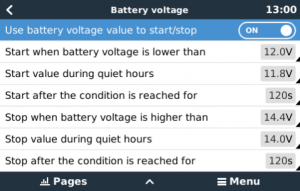
Use battery voltage value to start/stop: Toggle the feature on or off.
Start when battery voltage is lower than: When battery voltage falls below the value entered, the relay will start the generator.
Start value during quiet hours: If Quiet hours has been defined, enter a lower (more critical) value to ensure the generator will only autostart when absolutely necessary.
Stop after the condition is reached for: This feature builds in a delay before stopping the generator after the 'stop' value has been reached. This is to make sure that the voltage rise is stable.
17.6.5. Relays triggered by AC load
AC load triggers work similarly to other triggers but the feature is refined by a Measurement setting. The Measurement setting is available on firmware v2.0 and later and has three possible values:
| 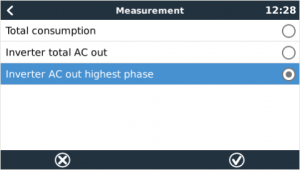 |
17.6.6. Relays triggered by Inverter High temperature
|
17.6.7. Relays triggered by Inverter overload
|
17.6.8. Automatic periodic 'Test run'
This feature allows automatic generator starts, periodically, as a 'test run'.
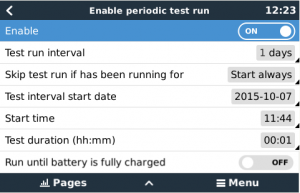
Test run interval: Set the interval between test runs.
Skip test run if has been running for: The test will be skipped if during the test run interval the generator ran for at least as long as it would on a 'test run'.
Test interval start date: The 'test run' interval counter will start from the date entered here. No test runs will be carried out until the date set here has been reached.
Start time: Time of day at which the generator 'test run' will commence.
Test duration: Duration of the test.
Run until battery is fully charged: Enabling this feature will cause the 'test run' to continue until the battery is fully charged - instead of for a fixed amount of time.
17.6.9. Manual Start Feature
Use the Manual start feature to remotely start the generator. You can also press Start when the generator is already running - doing so will ensure that the generator won't automatically stop when the condition which caused it to start has been satisfied. In other words, the Manual start feature will override the autostop parameters.
There are two ways to start the generator manually:
Using the Manual start menu: Go to Generator start/stop → Manual start; and then toggle the graphic to start the generator.
Using the GX 'Home page' Generator graphic: Press the top-left button on the Cerbo GX, or Cerbo GX Remote Console and engage the Generator page. Then press the center button. You must first choose how you wish to stop the generator - manually, or by entering a run-time. Once you've made your selection a five-second countdown will begin during which you can abort the manual start by pressing the center button.
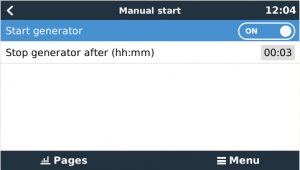 | 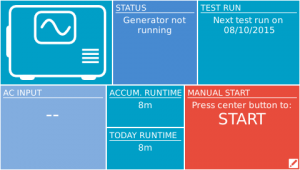 | 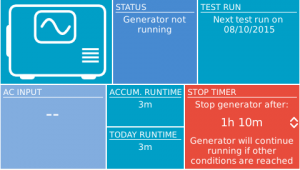 |
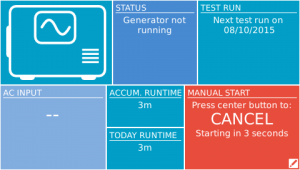 | 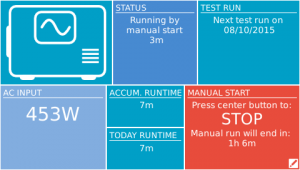 |
WARNING: If the generator is started manually (remotely) without using the stop timer, it will run until the 'Off' button has also been manually toggled.
The stop timer is available to both methods of manually remote-starting the generator, and using it will ensure that the generator will autostop …and will not be inadvertently forgotten.
Note that stopping the generator manually can only be achieved when no un-met 'run' condition is active. If you wish to force a generator-stop you must first disable the function which is keeping it running - or disable the Generator start/stop function.
17.6.10. Quiet hours
Quiet hours allows you to define a period during which the noise from a running generator would be a nuisance; and to set different values to the conditions which would cause an autostart during this period - thus ensuring that the generator will only start during a quiet period when it is absolutely necessary.
From the main menu go to Settings → Generator start/stop → Settings; and then toggle-on the Quiet hours feature. Define the Quiet hours start- and end- times in the boxes which appear below.
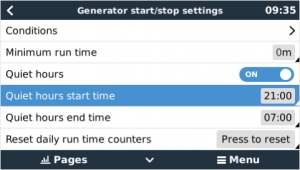
Quiet hours will become the permanent condition (when enabled) if the defined 'start' and 'stop' times are the same.
Using Quiet hours as a tool to define two sets of user-preferences
Alternatively, the Quiet hours feature can be used to define how you wish your system to respond to different circumstances - for example:
Early morning/low SoC: Battery SoC is often lowest in the morning. Couple this with cloudy weather first thing - or panels which have a westerly bias, and which tend to do better in the afternoon; and you have a circumstance where the generator may autostart in the morning triggered by a low battery SoC condition - yet later on when the day brightens, the solar energy is wasted because the work has already been done by the generator. Setting the Quiet hours feature to cover this period, together with lower autostart conditions, will help to avoid unnecessary generator autostarts.
Holiday home: Holiday homes which are only inhabited part-time experience much deeper power-draws when they are in use. The Quiet hours feature can be used to set much lower autostart parameters when the house is in use than when it is empty. Quiet hours should be set to be the permanent condition (see above) during occupation; and the Quiet hours feature can be toggled 'off' whenever the house is empty.
17.7. Troubleshooting
Fischer Panda: Generator does not start and "Remote switch control disabled" error is shown
Enable the “AutoStart” function in the Fischer Panda control panel.
Fischer Panda: Auto start/stop function has stopped working after an error
Make sure that the issue is solved, then clear the error, and the auto start/stop function will work again.